Kaltura Capture is a screen capturing software available to all Penn State University faculty, staff and students. It allows the ability to record your screen, yourself (using a webcam) or a whiteboard and has annotation tools.
Downloading Kaltura Capture
1. Visit psu.mediaspace.kaltura.com
2. Log in by clicking on Log In Here and then Login
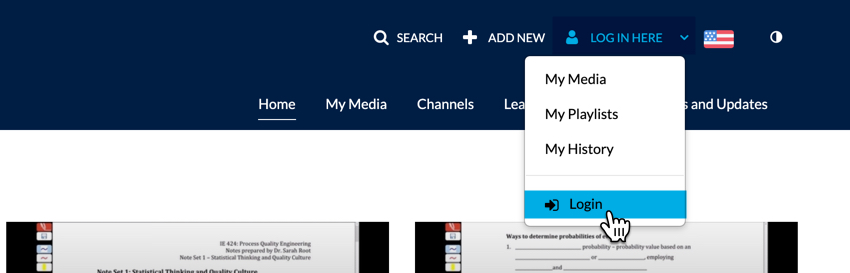
3. Click on + Add New and then Kaltura Capture

Downloading the Application:
Recording with Kaltura Capture
Once you’ve downloaded the application you can begin recording. To learn how to use the Kaltura Capture application, watch this quick 3-minute tutorial to get started.
Editing Kaltura Videos
There are two videos you can watch to learn more about the Kaltura Editor, view the videos: Getting Started with Kaltura Editor and the second is How to Trim or Clip Media.
Saving Edited Videos in Kaltura
Once you’ve edited your video, saving can work in two ways:
1. One way to is save over the original video by simply clicking “Save”.
2. Or if you wish to create a new copy and not save over the original, click “Save a Copy” instead.
Adding Videos to Your Canvas Course
Sharing Media With Colleagues
For more information on roles, visit roles in Kaltura.
To learn more about captioning, visit captioning media in Kaltura.

